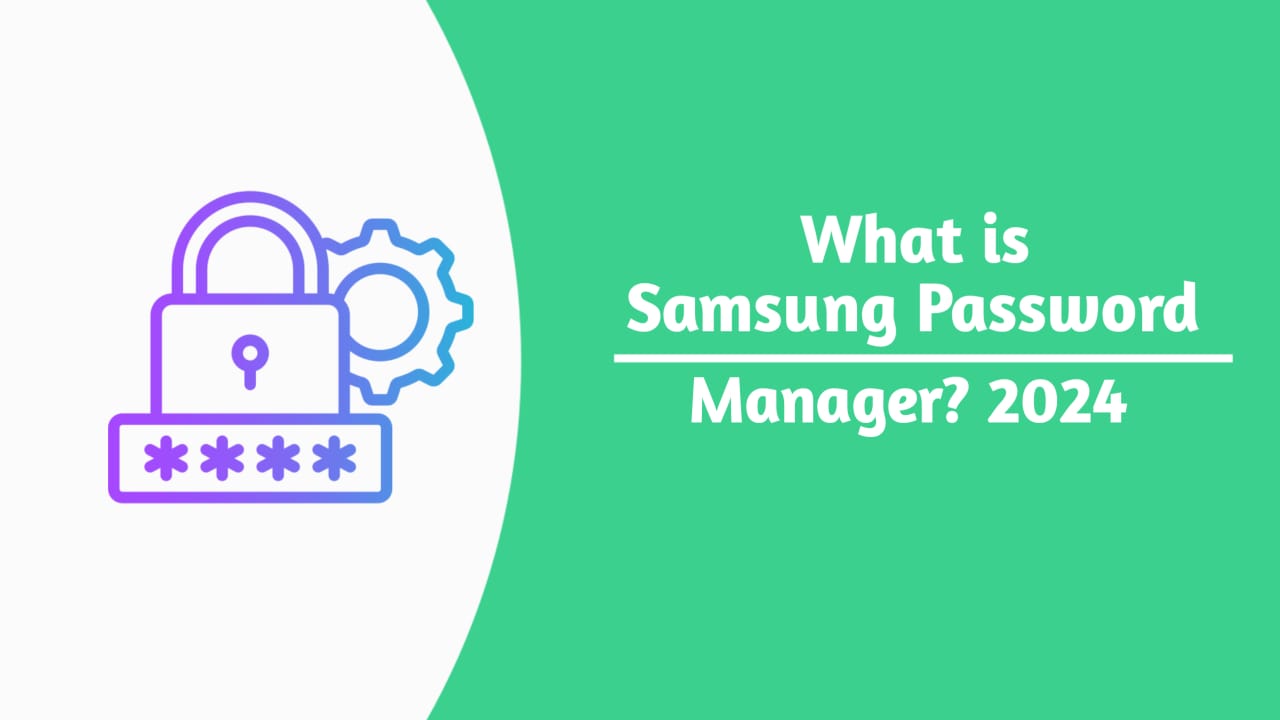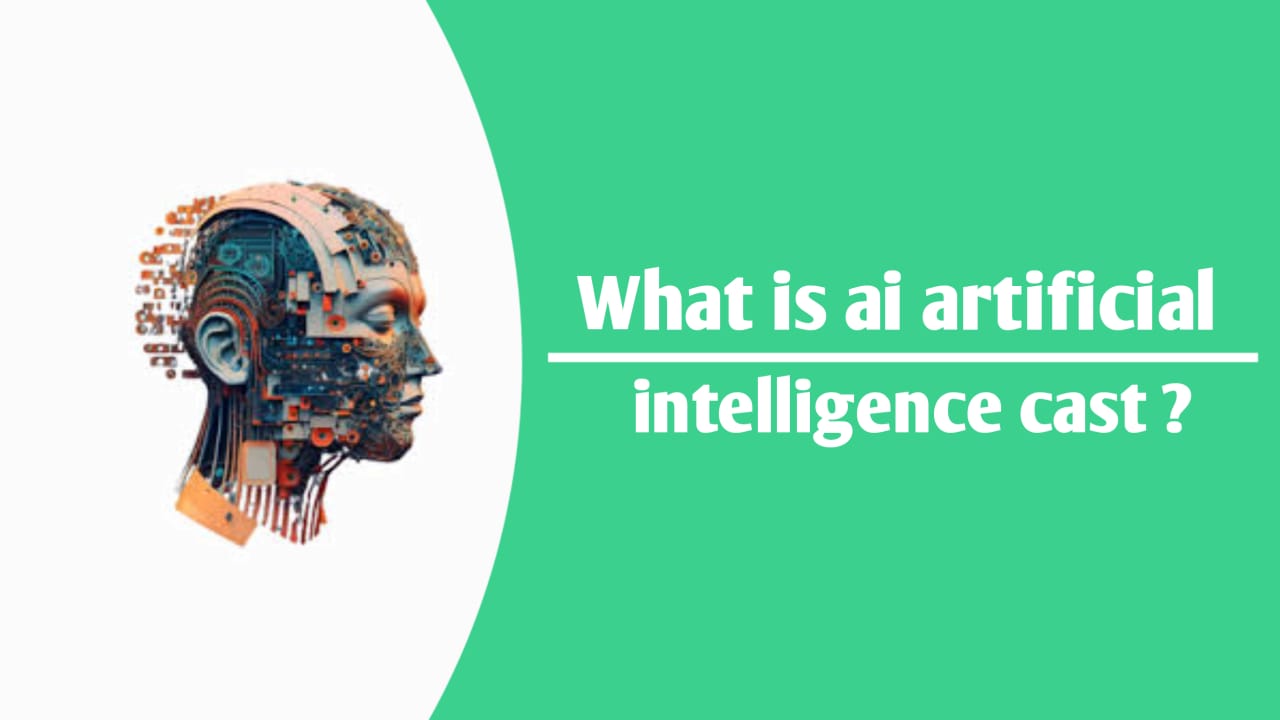Table of Contents
Introduction
In the digital world we live in today, managing passwords efficiently is crucial. With the growing number of online accounts, it’s easy to forget passwords, especially when they are complex and secure. Password managers have come to the rescue, simplifying the management of numerous logins. But what happens if you lose access to the internet? How can you access your password manager offline?
This guide will walk you through everything you need to know about accessing password managers without an internet connection, ensuring that your important credentials are always within reach when you need them the most.
What is a Password Manager?
- A password manager is a tool designed to help you store, manage, and retrieve your passwords securely. It acts as a vault where all your credentials are stored and encrypted, making it easier for you to access them with one master password. These tools can generate strong, unique passwords for each of your accounts, keeping you protected from hackers and cybercriminals.
- In addition to passwords, modern password managers often store other sensitive data like payment information, secure notes, and two-factor authentication (2FA) codes.
Benefits of Using a Password Manager
Using a password manager provides numerous benefits, both in terms of security and convenience:
- Secure Password Storage: Your passwords are encrypted and stored safely.
- Convenience: Instead of remembering dozens of passwords, you only need to remember one master password.
- Password Generation: Many password managers can generate complex, secure passwords that are difficult for hackers to guess.
- Synchronization Across Devices: Password managers often sync your data across multiple devices, allowing you to access passwords from your phone, tablet, or computer.
- Simplified Login Process: Many password managers automatically fill in login forms for you, making the sign-in process faster and easier.
Why Offline Access is Important
- While most password managers rely on cloud synchronization to ensure access across all your devices, there are times when you might not have an internet connection. In these situations, being able to access your password manager offline becomes essential.
- Imagine being locked out of your accounts when you need them most—perhaps when traveling in areas with poor connectivity or during an internet outage. Offline access ensures that your credentials are always available, even when you can’t connect to the cloud.
Types of Password Managers
Before we dive into accessing password managers offline, let’s look at the two main types of password managers:
Online Password Managers
Online password managers store your encrypted passwords in the cloud. These managers rely on an internet connection to sync your data across devices. They offer convenience but may not always be accessible offline.
Examples:
- LastPass
- Dashlane
- Zoho Vault
Offline Password Managers
Offline password managers store your passwords locally, usually on your device or on a removable storage medium like a USB drive. They don’t require an internet connection to function, making them the ideal solution for offline access.
Examples:
- KeePass
- Enpass
How to Choose a Password Manager with Offline Access
When choosing a password manager that allows offline access, there are several factors you should consider:
Local Storage Options
Ensure that the password manager offers local storage options, meaning that your password data is saved on your device rather than in the cloud. This ensures that you can still access your passwords without an internet connection.
Security
Even when using a password manager offline, security should remain a top priority. The manager should use strong encryption protocols to protect your stored data. Look for password managers that offer AES-256 encryption and two-factor authentication (2FA) for extra security.
Cross-Device Compatibility
If you use multiple devices (such as a desktop, smartphone, or tablet), make sure the password manager offers cross-device compatibility. The ability to sync across devices, even offline, can make managing your passwords easier.
Backup and Recovery
Offline password managers should provide an easy way to back up your data, ensuring that you can restore it in case of a hardware failure or other data loss incidents.
Top Password Managers with Offline Access

Here are some of the top password managers that provide offline access while maintaining robust security features:
Bitwarden
Bitwarden is a popular open-source password manager known for its robust security and flexibility. While it offers cloud-based synchronization, it also allows for offline access. Bitwarden’s desktop app stores your passwords locally, and you can access them without needing an internet connection.
Key Features:
- AES-256 encryption
- Offline access through the desktop app
- Open-source software
- Supports biometric login
1Password
1Password is one of the most user-friendly password managers on the market. It offers both online and offline access to your credentials. By default, 1Password syncs your data using cloud services like iCloud or Dropbox, but all passwords are also stored locally on your device, making them accessible offline.
Key Features:
- Secure local storage
- AES-256 encryption
- Cross-device syncing via cloud and local storage
- Two-factor authentication support
KeePass
KeePass is an open-source password manager designed primarily for offline use. It’s ideal for users who want complete control over their password storage and do not want to rely on the cloud. KeePass stores your passwords locally and uses AES-256 encryption to keep them secure.
Key Features:
- Offline-first approach
- Local storage on your device
- AES-256 encryption
- No internet connection required for access
Setting Up Your Password Manager for Offline Use
Now that you know which password managers support offline access, it’s time to set one up. Here’s how to configure a password manager for offline use:
Step 1: Choose a Password Manager
Select a password manager from the list above that supports offline access, such as KeePass or Bitwarden.
Step 2: Install the Software
Download and install the desktop application of your chosen password manager. If you’re using an offline password manager like KeePass, ensure that you download it from a trusted source.
Step 3: Create a Master Password
Your master password is the key to accessing all of your credentials. Make sure it is strong and memorable. Consider using a passphrase or a combination of words to enhance security.
Step 4: Import or Add Your Passwords
If you’re migrating from an online password manager, most offline password managers offer the ability to import your credentials. You can also manually add passwords as you create new accounts.
Step 5: Enable Offline Mode
For password managers like Bitwarden or 1Password, ensure that offline mode is enabled by confirming that your passwords are stored locally on your device. Some managers may allow you to sync passwords from the cloud when you have internet access, and then access them offline later.
Step 6: Backup Your Data
Regularly backup your password database to ensure that you do not lose your credentials if your device fails. This can be done through local backups on your computer or an external hard drive.
Offline Password Backup Solutions
Backing up your passwords is critical, especially when using an offline password manager. Here are some secure methods to backup your password database:
External Hard Drives or USB Drives
Store an encrypted backup of your password database on an external hard drive or USB drive. This method ensures that your data is not stored online and is accessible even without an internet connection.
Encrypted File Storage
You can store your backup file in an encrypted format on your device. Tools like VeraCrypt allow you to create encrypted containers where you can store sensitive data.
Manual Paper Backups
While not the most secure method, some people opt to manually write down their master passwords and store them in a secure location like a safe.
Tips for Safe Offline Password Management
Here are some important tips to ensure your password manager remains secure, even when used offline:
Use Strong Master Passwords
The master password is your key to accessing all other passwords. Make sure it is robust and distinct to avoid unwanted access.
Enable Two-Factor Authentication (2FA)
If your password manager supports 2FA, enable it to add an extra layer of security, even when offline.
Regularly Update Your Password Manager
Keep your password manager software up to date to ensure that any security vulnerabilities are patched.
Back Up Regularly
Regular backups of your password database will prevent you from losing access to your passwords in case of data corruption or device failure.
Q&A: How to Access Password Manager Offline
Q1: What is a password manager?
A: A password manager is a software application that securely stores and organizes passwords. It can generate strong passwords and auto-fill them on websites, helping users manage multiple credentials effectively.
Q2: Why would I need offline access to my password manager?
A: Offline access allows you to retrieve and manage your passwords without an internet connection. This is particularly useful when traveling, in remote areas, or during internet outages.
Q3: Which password managers offer offline access?
A: Several password managers provide offline access features, including:
- Bitwarden
- LastPass
- 1Password
- Dashlane
- KeePass
Q4: How can I set up Bitwarden for offline access?
A: To set up Bitwarden for offline access:
- Download the Bitwarden app on your device.
- Log in to your account while online to cache your encrypted vault locally.
- When offline, open the app and enter your master password to access your passwords.
Q5: How do I enable offline mode in LastPass?
A: To enable offline mode in LastPass:
- Log in to your LastPass account while connected to the internet.
- Navigate to settings and choose “Enable offline mode.”
- When offline, access your cached vault by entering your master password.
Q6: Can I access my 1Password vault offline?
A: Yes, 1Password automatically stores an encrypted version of your vault locally. Just log in while online, and you can access it offline by entering your master password.
Q7: Is KeePass a good option for offline password management?
A: Yes, KeePass is designed for offline use. Your vault is stored locally by default, and you can access it anytime without an internet connection.
Q8: What should I do if I forget my master password?
A: If you forget your master password, you will be locked out of your vault. It’s crucial to have a backup recovery method, such as security questions or password hints, if your password manager offers these features.
Q9: Are there any security concerns with offline access?
A: Yes, storing your vault offline increases the risk if your device is lost or stolen. To mitigate this risk, use a strong master password, encrypt your device, and back up your vault regularly.
Q10: How can I troubleshoot offline access issues?
A: Common troubleshooting steps include:
- Ensure you’ve logged in online at least once to cache your vault.
- Check your device for any software updates or bugs.
- Reinstall the app if issues persist.
This Q&A format should provide a clear and informative overview for anyone looking to understand how to access a password manager offline. If you have any specific questions or additional topics to cover, feel free to let me know!
Conclusion
- Knowing how to access a password manager offline is essential for maintaining control over your digital security, even in scenarios where you lack an internet connection. By choosing the right password manager, configuring it for offline use, and following best practices for security and backups, you can ensure that your sensitive credentials are always within reach.
- Offline access to a password manager can be a lifesaver in critical situations, whether you’re traveling, experiencing an internet outage, or working in a location with limited connectivity. Investing in a secure, reliable password manager with offline functionality ensures peace of mind, knowing that your passwords are safe and accessible at all times.
- By following the advice in this guide, you can select the right password manager for your needs and set it up for offline access, ensuring that you never lose access to your important information, even when the internet is out of reach.