Table of Contents
Introduction
In today’s digital world, where we have to remember passwords for numerous websites, apps, and services, managing them efficiently is crucial. If you are a Samsung user, you are in luck, as Samsung offers its own password management tool called Samsung Password Manager. This tool is designed to keep your passwords secure while offering convenience, helping you log into various accounts without hassle.
In this article, we will explore everything you need to know about Samsung Password Manager, its features, how it works, why it’s important, and tips for maximizing its use. Let’s dive in!
What is Samsung Password Manager?
- Samsung Password Manager is a built-in password management tool found in Samsung Galaxy devices. It securely stores your passwords, helping you avoid the hassle of remembering multiple logins for your online accounts. It’s part of the broader Samsung Pass ecosystem, allowing you to autofill login credentials on apps and websites, streamlining the process of signing in.
- Samsung Password Manager is designed to be easy to use, with an emphasis on security and convenience. It leverages biometric authentication (such as fingerprints or facial recognition) to ensure that only you can access your stored passwords.
Why Use Samsung Password Manager?
In a time where we juggle dozens of online accounts—social media, banking, emails, work platforms, and more—password management becomes a major challenge. Many people fall into the habit of using the same password for multiple accounts or creating weak passwords that are easy to remember but also easy to hack.
Samsung Password Manager solves these problems by offering:
- Secure storage of complex passwords.
- Autofill functionality to make logging in quicker and easier.
- Biometric authentication for added protection.
- Cross-device syncing, so your passwords are accessible on multiple Samsung devices.
These benefits make Samsung Password Manager an essential tool for any Samsung user who wants to enhance their digital security without sacrificing convenience.
Key Features of Samsung Password Manager
Samsung Password Manager offers several key features that distinguish it from other password management tools. These include:
- Autofill Login Credentials: Samsung Password Manager automatically fills in your login credentials for websites and apps, saving you the time of manually typing in your username and password.
- Biometric Security: It supports biometric authentication, such as fingerprint scanning or facial recognition, which means only you can access your passwords.
- Secure Storage: All passwords are stored in a highly secure environment, using encryption to protect them from unauthorized access.
- Password Generator: Samsung Password Manager can generate strong, random passwords that are difficult for hackers to crack.
- Cross-Device Syncing: If you own multiple Samsung devices, your passwords are synchronized across all of them, ensuring you can access your accounts from anywhere.
- Backup and Restore: In the event that you need to reset your device or switch to a new phone, Samsung Password Manager makes it easy to back up and restore your stored passwords.
How to Set Up Samsung Password Manager
Setting up Samsung Password Manager is a straightforward process, and it only takes a few steps:
- Open Samsung Pass: Samsung Password Manager is a part of Samsung Pass, so you need to access it through the Samsung Pass app. From the settings menu on your smartphone, launch the app.
- Register Your Biometric Data: You’ll be prompted to register your fingerprint or facial recognition, depending on your device’s capabilities. This will be used as the primary method to unlock your password vault.
- Sync Samsung Account: Make sure you are signed in to your Samsung account, as this will allow you to sync your passwords across all your Samsung devices.
- Start Storing Passwords: Once your Samsung Password Manager is set up, it will start saving your passwords automatically as you log in to apps and websites.
- Autofill Enabled: After the setup, Samsung Password Manager will offer to autofill login credentials whenever you access an account that you’ve previously saved.
How Samsung Password Manager Enhances Security
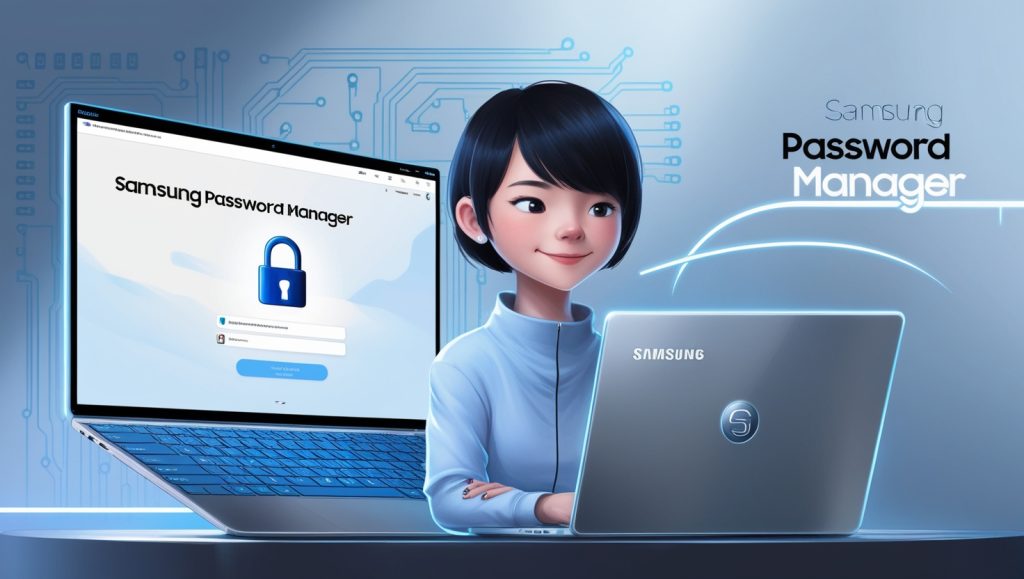
Security is one of the primary reasons to use a password manager. Samsung Password Manager takes several steps to ensure that your data remains secure, including:
- Encryption: Passwords are encrypted using advanced algorithms, meaning that even if someone gains access to your device, they won’t be able to view your passwords.
- Biometric Authentication: You can use fingerprint or facial recognition to unlock your passwords, which adds an extra layer of security beyond the traditional PIN or password.
- Secure Syncing: When your passwords are synced across devices, the data is transferred securely, minimizing the risk of interception.
- Auto-Logout: Samsung Password Manager automatically logs you out after a period of inactivity, preventing unauthorized access if your device is left unattended.
Integrating Samsung Password Manager with Samsung Pass
Samsung Pass is a broader tool that Samsung users can utilize to simplify their lives by storing personal data such as passwords, addresses, and credit card information. Samsung Password Manager is essentially a core feature of Samsung Pass, offering users a seamless way to manage their credentials.
The beauty of Samsung Pass is that it doesn’t only work for passwords but also helps users store and automatically fill in their payment details, which makes online shopping a breeze.
How to Use Samsung Password Manager with Samsung Pass
- Set up Samsung Pass: Ensure your Samsung Pass is activated by going to Settings > Biometrics and Security > Samsung Pass.
- Use with Biometric Authentication: Samsung Pass will prompt you to authenticate using your biometrics each time it needs to access stored data.
Syncing Across Devices
One of the most convenient features of Samsung Password Manager is its ability to sync passwords across multiple devices. Whether you own a Samsung Galaxy smartphone, tablet, or smartwatch, your passwords are available on each device as long as you’re signed into your Samsung account.
This cross-device sync eliminates the need to manually transfer login credentials, which is particularly useful if you upgrade to a new device or switch between different Samsung gadgets frequently.
To enable syncing:
- Go to Samsung Pass Settings.
- Ensure Sync with Samsung Cloud is turned on.
- Your passwords will now sync across all your devices tied to your Samsung account.
Managing Your Passwords
Managing your passwords is simple with Samsung Password Manager. The app automatically saves your passwords as you log in to websites and apps. But if you want to take a more proactive approach, you can manually add, edit, or delete passwords at any time.
To manage passwords:
- Open Samsung Pass and navigate to the Passwords tab.
- You can browse, search, or edit stored passwords from here.
Additionally, Samsung Password Manager provides insights into the strength of your passwords, encouraging you to replace weak or reused passwords with stronger ones.
Common Issues and Troubleshooting
Although Samsung Password Manager is a reliable tool, users may encounter occasional issues. Here are a few common problems and solutions for them:
- Issue: Autofill Not Working
Solution: Ensure that the autofill option is enabled in Settings > General Management > Autofill Service. Select Samsung Pass as the autofill provider.
- Issue: Passwords Not Syncing Across Devices
Solution: Check if you are signed in to the same Samsung account on all your devices. Additionally, verify that syncing is enabled in Samsung Pass settings.
- Issue: Samsung Pass Not Recognizing Biometric Data
Solution: Re-register your fingerprint or facial data by going to Settings > Biometrics and Security > Biometrics Preferences.
Samsung Password Manager vs Other Password Managers
How does Samsung Password Manager compare to other popular password management tools like LastPass, 1Password, or Dashlane? Here’s a quick overview:
Cost: Samsung Password Manager is free, while many third-party password managers charge for premium features.
- Ease of Use: Since Samsung Password Manager is integrated into the Samsung ecosystem, it offers a seamless experience for Samsung device users. Third-party managers may offer more features but might require separate installations and configurations.
- Security: Both Samsung Password Manager and third-party apps use strong encryption, but Samsung’s biometric integration offers a higher level of convenience.
- Cross-Platform Compatibility: While Samsung Password Manager works across Samsung devices, third-party password managers often support multiple platforms, including iOS, Windows, and macOS.
Tips for Using Samsung Password Manager Effectively
To get the most out of Samsung Password Manager, consider the following tips:
- Enable Biometric Authentication: Using fingerprint or facial recognition will enhance security while making it easier to access your passwords.
- Regularly Update Passwords: Even with a password manager, it’s important to update your passwords periodically, especially for critical accounts like banking or email.
- Use Strong Passwords: When creating new accounts, let Samsung Password Manager generate strong, random passwords for maximum security.
- Enable Two-Factor Authentication (2FA): For sensitive accounts, consider using 2FA in addition to Samsung Password Manager. This adds an additional degree of defense.
FAQs on Samsung Password Manager
Q1: Is Samsung Password Manager free?
Yes, Samsung Password Manager is a free tool available on Samsung Galaxy devices.
Q2: How secure is Samsung Password Manager?
Samsung Password Manager is highly secure, thanks to features like encryption and biometric authentication.
Q3: Can I use Samsung Password Manager on non-Samsung devices?
No, Samsung Password Manager is exclusive to Samsung devices and requires a Samsung account for use.
Q4: What happens if I forget my Samsung Pass PIN?
If you forget your PIN, you can reset it by verifying your Samsung account credentials.
Q5: Can Samsung Password Manager store other information besides passwords?
Yes, it can also store personal details such as addresses and payment information.
Conclusion
Samsung Password Manager is a powerful tool for managing your passwords securely and efficiently. With its integration into the Samsung ecosystem, you get a seamless experience that enhances both convenience and security. Whether you’re tired of forgetting passwords or looking to improve your online security, Samsung Password Manager offers a solution that’s easy to use and free for Samsung device users. So, if you haven’t already, consider setting it up today and experience hassle-free password management.

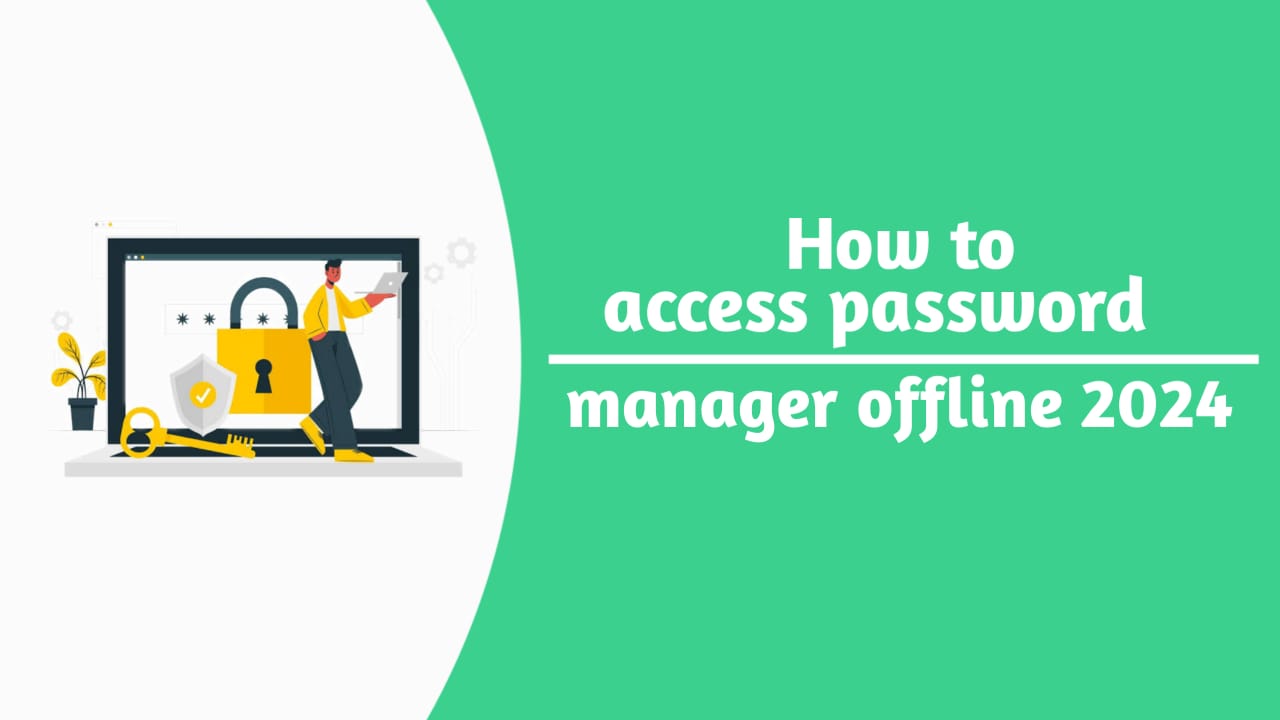
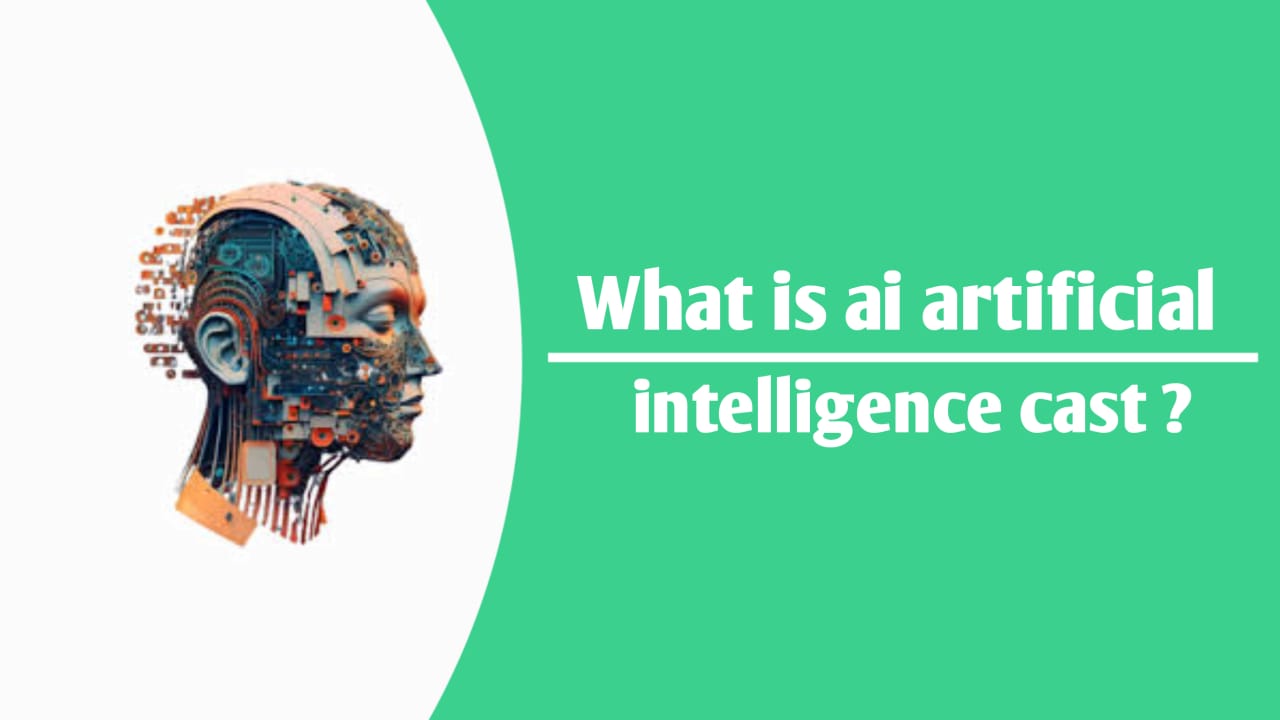

One Reply to “What is Samsung Password Manager? 2024 ”